Good practices
Data Security
Pharmacies can be the target of pernicious, targeted digital attacks. To give you an idea of how specific these can be, in 2018 we saw ransomware attacks in the form of fake emails coming from Blackmores targeted at APP participants.
Third Party anti virus softwares often do little to protect you against ransomware attacks. Do not think that because you have installed AVG or Endpoint or some other third party solution that you are protected!
Three simple golden rules should be followed. These rules must be taught to all staff members. Starting on the most important rule:
1. Don’t click links in emails. The vast majority of viruses and malware come from spoofed and junk emails. There are incredibly convincing spoof emails which you will get from Facebook, Apple Store, PayPal, etc. So, if you get an email like this, telling you to click a link: don’t. Instead, go directly to the website of the service and log in.
2. Keep Windows up to date. The Windows updates which you see regularly are there for a reason, and are often delivering security updates to the security systems and patching holes in the operating system. Yes, they do occasionally break your network and printers, and we share your frustration when that happens, however they are important. On new computers running Windows 10, you can not turn off these security updates, so it’s hard to stuff this rule up. You can elect which time of the day to run the updates, so you can specify to not run them during trading hours.
3. Try to stick to work related websites while at work. Another cause of problems comes from downloading rubbish from dodgy websites. Typical examples are websites offering “performance boosting” software, or softwares which covert one file type to another. Almost all of them are junk. Unless you really know what you’re doing, it’s safest to just stick to work related websites while at work. When you think about it, that might involve the ordering portal for a supplier, maybe you have Chemist Warehouse open on another tab to do price comparisons, your email portal on another, and maybe Youtube to play some music. Other than that, what should you really be accessing at work?
The other aspect of security is backup, and the QCPP now requires all pharmacies maintain offsite back ups of their dispensary and point of sale data. They additionally require that the data is kept within Australia (which means no, you can’t just chuck it on Dropbox or Google Drive!!!) and that the pharmacy can demonstrate that the backup is working.
We go a couple of steps further to make sure you’re even more secure, namely that we set up a cross machine on site alongside the off site backup, and we will automatically email you a backup log each week which tells you the success rate of your backup during the week prior. This email should be shown to the QCPP inspector to demonstrate that the backup is working. We also have a division of the company dedicated to backups. If a backup fails for three consecutive days, they are notified of it. If it continues to fail for an additional day, you will be notified of it. We also increment your back ups for a week running back, so we can recover data from any day up to 7 days ago if required. This can be useful if you get a virus which damages some files and then the damaged files are backed up. In a traditional backup, you’d be stuck. With our incremented backup, this isn’t a problem.
Our off site backup encodes and compresses data to save upload bandwidth and increase upload speed, and only updates files which have changed since the last back up, which means a huge performance increase.
Our backup service will also back up data from other POS or Dispense providers if required. Contact sales if you if you don’t know about your back up situation, or are worried about Data Security.
Maintaining Shrinkage
Shrinkage is what occurs when a stock item is removed from the shelf for any reason aside from being dispensed or being sold. Reasons might include the item has gone out of date, has been damaged such that it can’t be sold, is thrown out as it isn’t performing and is taking up shelf space, or has been stolen. Items which have been stolen can be hard to account for, which is why regularly facing shelves and checking stock on hand is a good practice.
Shrinkage is included in your valuation report, as both a Stock On Hand figure and a dollar figure, and should be considered when valuing the store.
If you need to zero your shrinkage (if you’ve never properly maintained it previously), immediately following a full stock take is the time to do it. Our support staff can help you do this if you aren’t familiar with the Quick Stock Mods function.
To update shrinkage, go to Stock > Miscellaneous > Shrinkage. If asked, enter the appropriate password. Then scan the item in (or search by description or PDE), and enter the number of items you are shrinking the Stock On Hand by. Click Cancel when finished.
Security and Permissions
Mountaintop POS contains two different permissions schemes, Clerk Security, and the Log On function.
Clerk Security:
When Clerk security is properly utilized, it offers both security for the cash drawers and allows you to extract reliable clerk performance heuristics. It can also help track mistakes which are made by staff, so that targeted training can be undertaken.
Undertaking any action in the POS which changes an account balance, collects monies by any method, or changes Stock On Hand, all log the current clerk against the activity, and so ensuring that staff are clerked in correctly as themselves is imperative if this is to be relied upon.
The way to achieve this is to
1. Set options such that clerks require passwords to clerk in
2. Set options such that clerks must clerk in following a sale
Our support staff can turn these options on for you if you wish. If you’ve never used clerks before, we can use clerk codes which are a single digit (a letter) or two digits (usually customers use the initials of the staff members).
Against each clerk we can set permissions which will allow them access to certain parts of the software and restrict access to others.
You can set a clerks security by going to Edit > Clerks, highlighting the clerk you wish to adjust, and clicking the Security Clearances button.
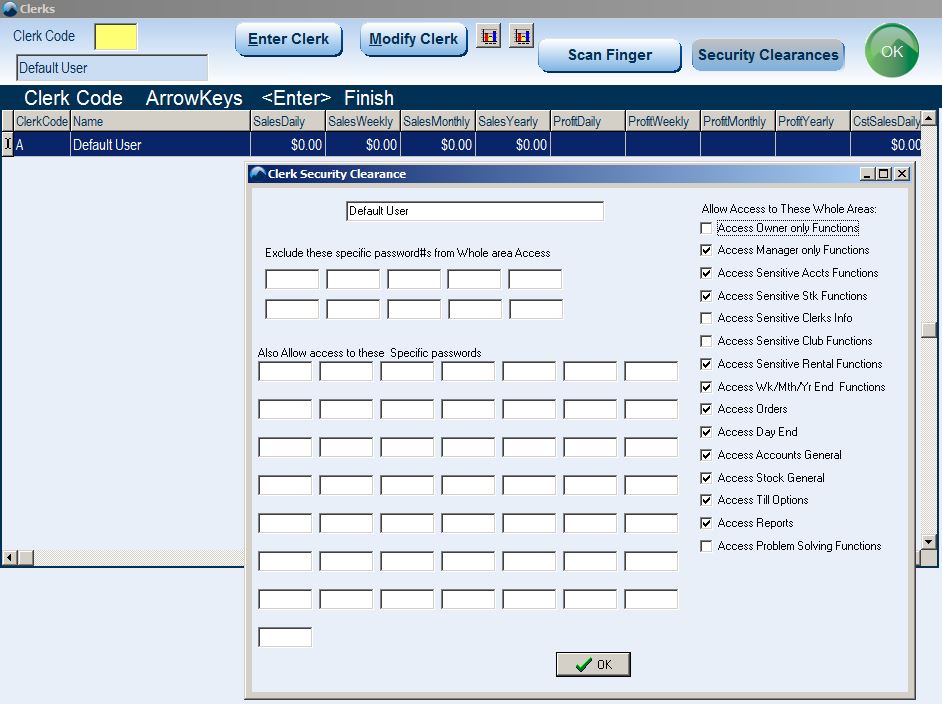
Log On function:
This function can be used completely independently, or it can compliment Clerk Security. This function requires the user to log in manually and to log out manually. If it is to be used as the sole means of security, then it is vitally important that staff members with heightened permissions remember to log out!
The Log On function comes with pre-set permissions levels, numbered 1 through to 17. You can log on via Utilities > Log On, and likewise log off through Utilites > Log Off.
When logging in, enter the number representing the permission level you wish to log in as.
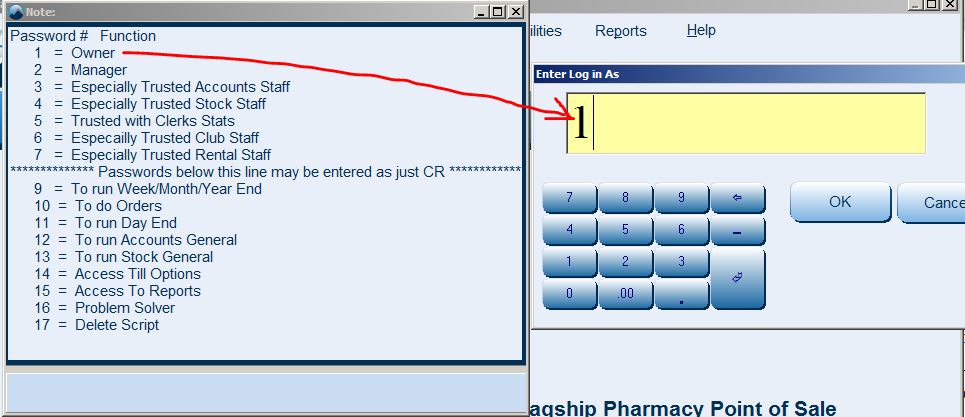
For further information on the permissions levels, our support staff can provide documentation and training.
Clerks between user 1 and 7 require a password with 6 characters as a minimum, 9 – 17 can use passwords of any length. Passwords can be set and changed via Edit > Passwords. The default password in POS is david.
Assigning specific tasks to specific staff
Learning a new POS system can be overwhelming, especially for junior staff who may have little experience in pharmacies previously. A lot of problems we see are often user-driven, rather than technical, due to staff attempting to do tasks in the POS without proper know how or training.
We see good results where these staff members are assigned specific tasks which they can do repeatedly and become proficient at. For instance you might assign a staff member the job of receiving invoices and running promotional catalogues. Another might be assigned the maintenance of stock cards, and another again to learn and maintain the best buy deals for ordering.
Control the scope of assignments so that it fosters repetition (therefore proficiency!), and your POS will thank you for it!
Don’t guess, ask!
Following on from the prior tip, Mountaintop Systems maintains the best support in the industry. When you call through you get picked by a technician. There is no triage, no reception, and usually no delay. So take advantage of it!
Click here for the contact options
Additionally, we keep user manuals here on the website under the Sign In menu, which can be useful for quick reference.