Ordering science
Understanding the order system and nailing every order is a fantastic way to boost profits for your store.
This guide is for advanced users of the POS and assumes knowledge of filtering and how to categorise and arrange stock items, how to mark stock items as ethical or not, how to mark items not to be reordered automatically, as well as a basic understand of the ordering system in POS. Knowing how your suppliers reward discounts is incredibly advantageous. Your rep / BDM from a supplier should be able to help you with this.
The principle difference between an automatic order and a manual order is just that an automatic order loads the order lines and quantities in automatically, whereas a manual order requires the user to enter the lines and quantities themselves. Neither order will get sent to a supplier without the opportunity to be edited and adjusted, nor without clear confirmation that the order is going to be sent.
Order templates should be created which target stock ranges via filtering. These ranges can be as broad or as specific as you would like. For instance you might configure an order which targets all items supplied by Symbion, or an order which just targets feminine hygiene lines from API which are manufactured by Libra.
To set up a template, in Order Central click on Generate, choose an empty template (there are multiple pages) and click the Space to Define button at the bottom.
Select a supplier, and you can give the order a description. If you don’t know the difference between the two, set Which PDE to Use to 2. PDE table (Recommended). Click OK.
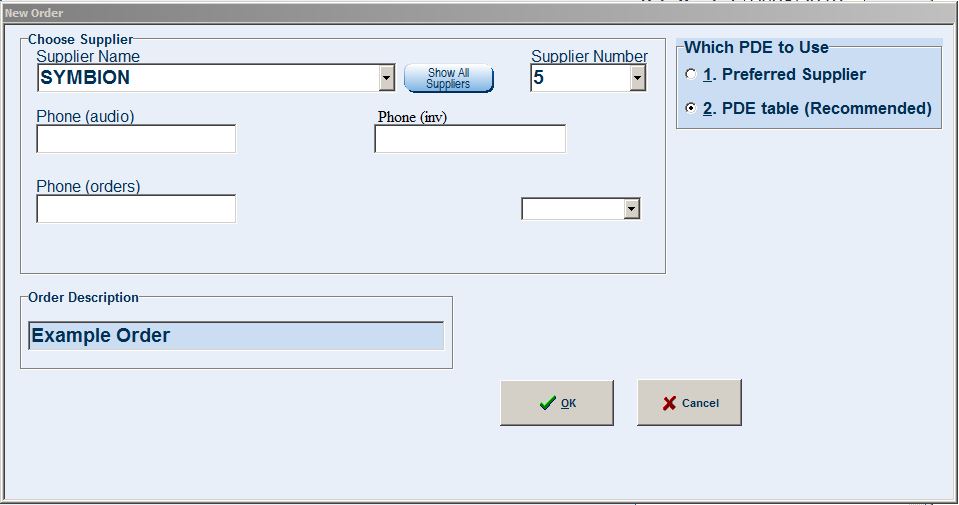
Set your filters up in the blue box on the right under Matched Criteria.
All orders MUST have a supplier number elected for the filter criteria C) From Selected Supplier)
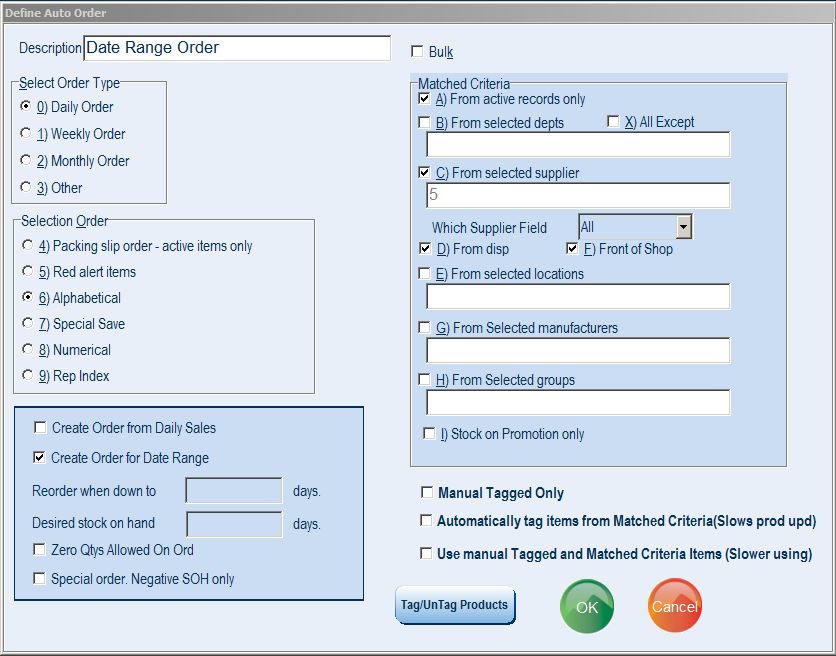
We then can then handle the order for this range in three different ways.
1. Reorder Point (useful for daily replenishment orders)
2. Date Range (useful generally for replenishment orders)
3. Predictive order (great for bulk orders which maximise on shipping discounts)
These options can not be use in conjuction with each other, and are set in the lower left box when specifying an order template.
Reorder Point
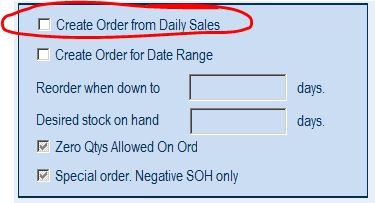
A reorder point order marks a reorder point when generating the order. The order includes all usage between the marked reorder points. It’s an older style of order and it’s functionality is effectively covered by the Date Range order, therefore for new customers we don’t set up or recommend this order type. With that being said, the option is still there for those who like it.
When generating a reorder point order, the user is asked a question. To correctly demark the order you should answer YES, however if you just wish to check usage, you can answer NO.
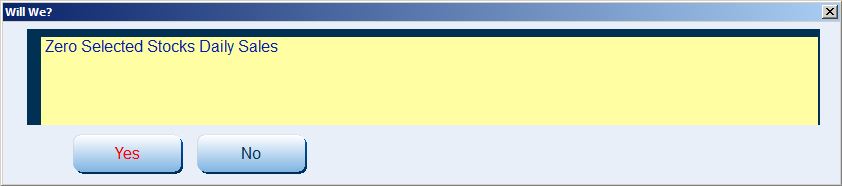
Date Range
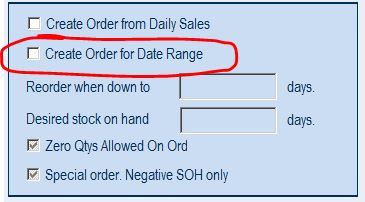
The date range order allows the user to specify the date range of usage to be included when generating the order. When running the order the user will be asked for a start and stop date and time, between which all usage will be added to the order to replenish the lines. When a usage order is sent to PharmX, the stop date and time of that order is recorded and then used as the start date the next time the order is generated. Of course you can change this date if you see fit.
This is the most powerful type of replenishment order from the POS and is useful for your daily orders, as well as for wider time periods. We usually set this order type up for new customers as a great starting point.
Predictive order
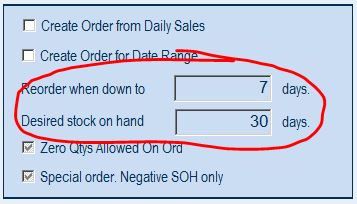
Make sure the two check boxes above it are unchecked.
The predictive order is a great way to reduce the amount of time spent building your orders each day, and is particularly effective for doing larger orders which take advantage of the bulk order discounts, shipping discounts and best buy discounts from your suppliers. It is the most complex order to set up, and requires both accurate stock on hand and a few months sales history to be effective.
The POS logs your usage history and therefore knows on average how much of an item you’ll likely need for a coming period. When setting up this order template, you set a threshold (in days) for the minimum stock level you wish to have on the shelves at all times, and a threshold (in days) for the desired order quantity when reordering. The example above shows a specific example.
If you’re curious, you can easily view your usage history under the More Info button in the stock cards. We take these usage figures and parse them through a weighted algorithm, which weighs usage from the recent two months more strongly than usage from the months prior. We also compare it to usage from the previous year to try and cope for seasonal items. You can mark items as Seasonal in the stock card of the item, which will temper the selection algorithm again for that item to give even better results. Sunscreen might be an an example of a seasonal item in your area.
If you’ve never generated this order before, the first order can be a little large if you’ve less stock on hand on the shelves than what you’ve requested in the order template. If your stock on hand is incorrectly low (or zero or in negative) on an item then you may see a radically high suggested quantity for the item on the order.
We can further inform the orders accuracy by specifying some modifiers in the stock card itself.
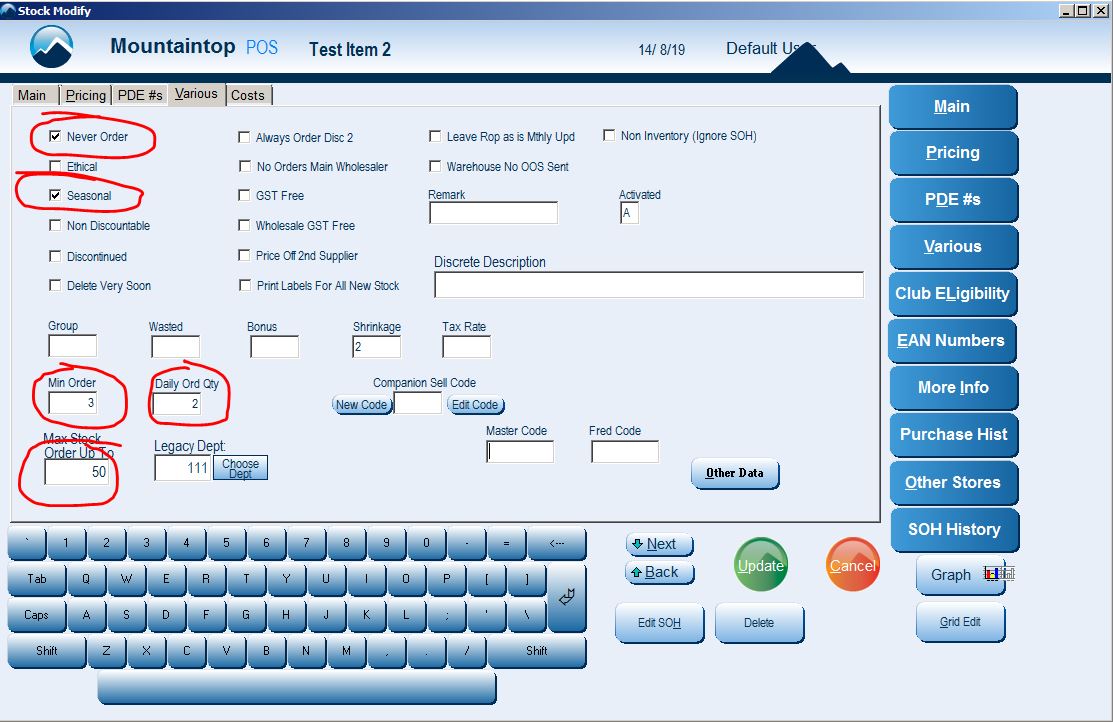
Never Order (does what it says on the lid).
Min order (order in multiples of this number, so set this to a Best Buy quantity for instance).
Daily ord qty (order this amount each day come hell or high water. Rarely is this used).
Max Stock Order Up To (maximum threshold for ordering of this line, often no need to set this).
Seasonal (force calculate the order quantity favourably based on usage 12 months ago, rather than the last three months)